Tracing and Debugging
Meiosis-Tracer is a tracing and debugging tool for Meiosis. Use it to observe, rewind, and replay proposals within your application. The Tracer displays the proposal, resulting model, and application state for each step, and renders the resulting view. You can even enter your own model snapshot directly and instantly see how it affects the application state and the view.
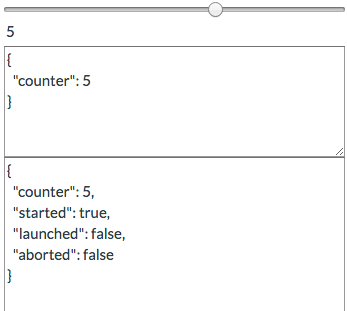
Chrome DevTools Extension
Meiosis-Tracer is available as a Chrome DevTools Extension. You can add it to Chrome by getting it from the Chrome Web Store. Once added, open DevTools and use the Meiosis tab to use the tracer.
Using Meiosis-Tracer as an extension is convenient. If you do not wish to install the extension, or if you are not using Chrome, you can still use the tracer by adding it to your app's page. Follow the instructions below to do so.
Adding a Container Element
First, add an HTML element to your page where you want to render the tracer. Give a way to identify it via a selector. For example:
<div id="tracer" style="position: fixed; top: 0px; right: 0px;"></div>
We can target that div with the "#tracer" selector. We've also positioned it at the top right corner of the page.
Creating the Tracer
Then, create the tracer by passing it the createComponent and renderRoot functions from your
Meiosis instance, along with the selector for the element into which to render the tracer:
import { createComponent, run } from "meiosis";
import { renderer } from "meiosis-react";
import meiosisTracer from "meiosis-tracer";
const Main = createComponent({...});
const renderRoot = run({ renderer: renderer.intoId(document, "app"), rootComponent: Main });
meiosisTracer(createComponent, renderRoot, "#tracer");
This will render the tracer into the element that has the tracer id.
Using the Tracer
The tracer includes a slider control and three text areas. As you send proposals within your application, the tracer adds a snapshot. Each snapshot contains the proposal and resulting model. The state function is called to produce the application state. Every step increases the number of items in the slider by one. You can see a JSON representation of the proposal, the model, and the application state in the first, second, and third text area, respectively.
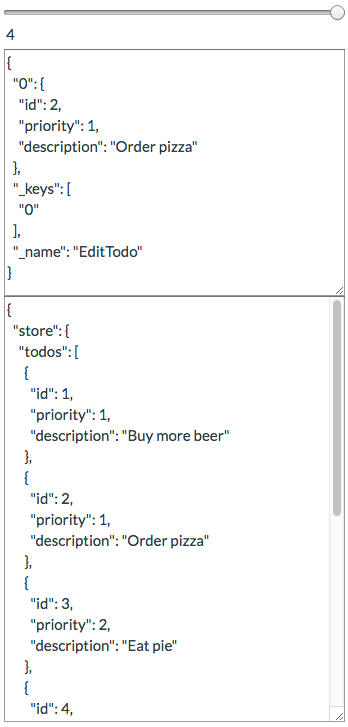
To rewind and replay proposals, use the slider. As you move across snapshots, you will see the view, proposal, model, and state reflect the snapshot on which you are on.
You can also enter your own model snapshot directly into the second text area. As you type, provided you have entered valid JSON, the state and view will reflect the result of the model.
Examples
The todomvc, todo-list, rocket-laucher, and requirejs examples use Meiosis-Tracer.